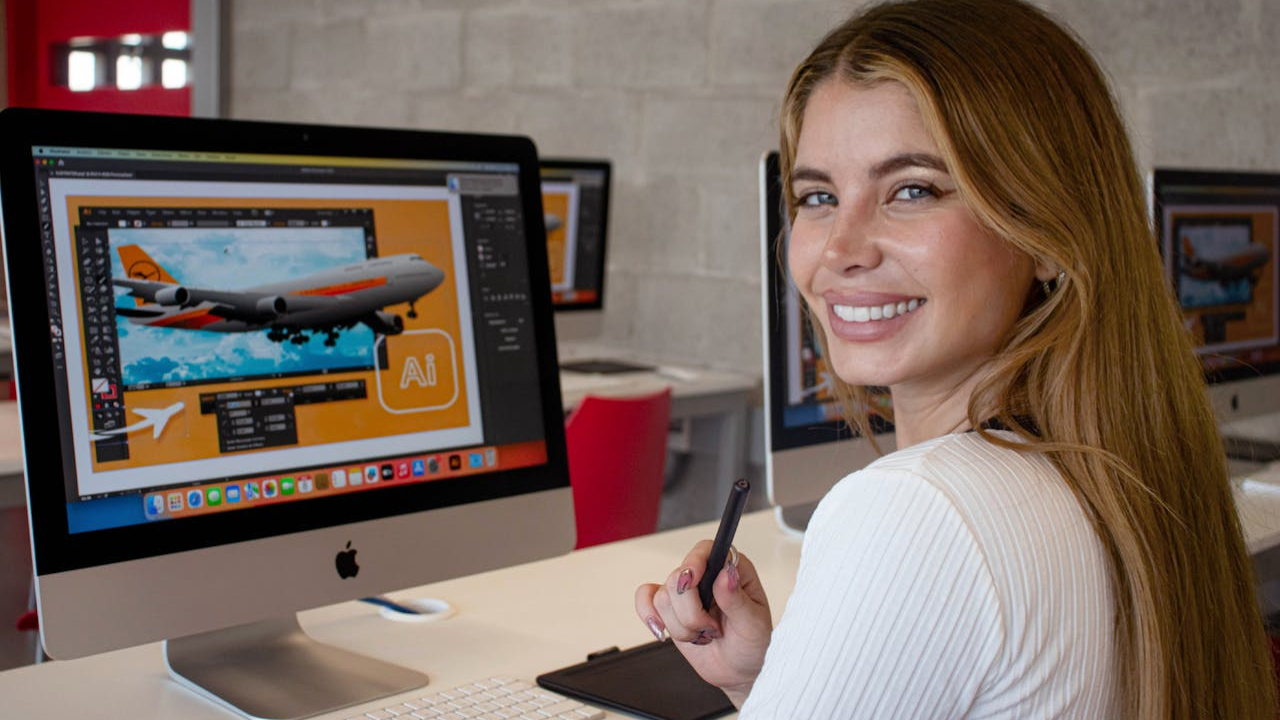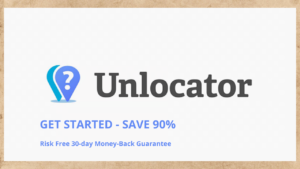Introduction to NordPass Error Code 2060: Causes and Solutions
The world of digital security is paramount, and in this landscape, password managers have emerged as essential tools for safeguarding our sensitive information. One such popular password manager is NordPass, which stands out due to its robust security features and user-friendly interface.
However, just like any software application, it is not immune to occasional glitches or errors. Among these, Nordpass error code 2060 has garnered attention for its frustrating nature, particularly during moments when immediate access to stored passwords is crucial. This article aims to provide a detailed exploration of NordPass Error Code 2060, delving into its causes, identification methods, and step-by-step solutions for resolution. By the end, whether you are an experienced NordPass user or new to the platform, you will be equipped with valuable insights to tackle this issue efficiently.
Table of Contents
What Causes NordPass Error Code 2060?
Understanding the underlying causes of Nordpass error code 2060 is critical for effective troubleshooting. The error typically signals a failure to establish a stable connection to NordPass’s servers, but pinpointing the precise reason can involve various factors. Below we explore the most common culprits behind this vexing error.
Network Connectivity Issues
The most frequent cause of NordPass Error Code 2060 is network connectivity issues. A weak or unstable internet connection can prevent the app from reaching its servers effectively.
A variety of factors contribute to poor connectivity, including intermittent drops in your Wi-Fi signal, obstacles within your physical environment (like walls or distance from the router), and even service outages from your Internet Service Provider (ISP). It’s essential to check whether other devices on your network are experiencing similar issues, which could point toward a broader networking problem.
Moreover, using public Wi-Fi networks can sometimes lead to unreliable connections. These networks often experience high traffic, leading to slower speeds and potential disconnections, which may prevent NordPass from functioning correctly.
Server Outages or Maintenance
Another primary factor behind Nordpass error code 2060 can be traced back to NordPass’s own servers. Like any online service, NordPass undergoes regular server maintenance or might experience unexpected outages.
During planned maintenance, users may find themselves temporarily unable to connect. In some cases, unanticipated technical difficulties can arise, further disrupting access to their services. While such occurrences are generally resolved swiftly, they can nonetheless be frustrating for users needing immediate access to their stored passwords.
Checking NordPass’s official status page can provide real-time information about ongoing server maintenance or issues. Awareness of server status can save time and effort by confirming that the problem is not on your end.
DNS Errors
The Domain Name System (DNS) plays a vital role in your device’s ability to communicate with web servers. If there are errors or corruption in your DNS settings, it may hinder NordPass from accessing its servers.
Your device’s DNS settings can become outdated or corrupted due to various reasons, including recent changes to your network configuration or problems with your ISP. An incorrect DNS setup can lead to inability to locate NordPass’s servers effectively, thereby triggering Error Code 2060.
It’s possible to diagnose DNS issues by attempting to access other websites. If persistent problems arise across multiple sites, your DNS settings may require adjustment. Switching to a reliable public DNS service, like Google DNS, can be an effective remedy.
Firewall or Antivirus Interference
While firewalls and antivirus programs work diligently to protect your device from threats, they can occasionally block legitimate applications from connecting to the internet.
In some instances, your firewall settings may inadvertently restrict NordPass’s access, resulting in Error Code 2060. Additionally, antivirus software can misidentify NordPass as a potential threat, leading to interference in its communication with the server.
If you suspect that your security software is causing the issue, consider temporarily disabling it to test whether this resolves the problem. If successful, you’ll need to configure your software to allow NordPass full access moving forward.
How to Identify NordPass Error Code 2060
Identifying Nordpass error code 2060 is generally straightforward, marked by a specific error message that pops up when you attempt to log into the application.
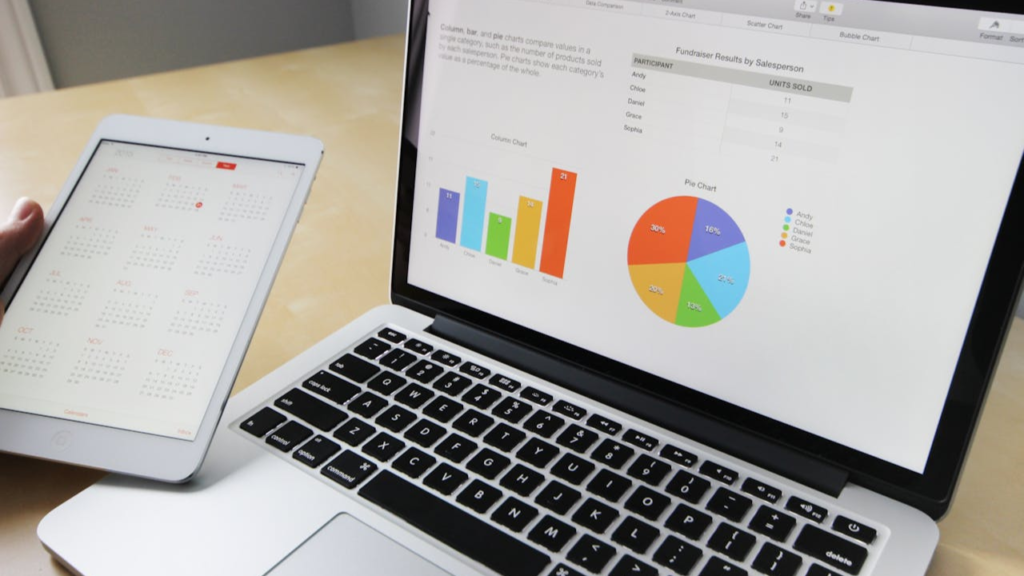
Recognizing the Error Message
When your device encounters Error Code 2060, you will typically see a notification reading “Unable to connect to the server.” This message clearly indicates a problem with accessing NordPass’s servers, prompting the need for troubleshooting.
In some cases, the wording may differ slightly based on the operating system or platform in use—be it desktop, mobile, or web browser. Regardless of phrasing, if you’re unable to access your account, it reflects a connectivity issue that needs addressing.
Impact on User Experience
Once this error appears, users often face significant restrictions. Your access to stored passwords becomes limited, hampering productivity and potentially undermining your digital security practices.
Additionally, if synchronization attempts across devices fail, this adds another layer of frustration. Users rely on NordPass to seamlessly sync their passwords for accessibility anywhere, anytime. Continual failures in synchronization can lead to confusion and inconvenient situations where urgently needed passwords remain locked away.
Signs of Persisting Issues
Diagnosing the problem as Nordpass error code 2060 also involves noting other signs that accompany the error. Inaccessibility to the user interface signifies that something is amiss, requiring immediate attention.
If you notice that repeated login attempts yield no change, or if synchronization keeps stalling without resolution, it’s time to investigate further. These continuous connectivity issues signify a more profound problem with either your network, the NordPass application, or server statuses.
Quick Fixes for NordPass Error Code 2060
Before diving into advanced troubleshooting measures, there are several quick fixes that users can implement to resolve Nordpass error code 2060 efficiently.
Check Your Internet Connection
The first and foremost step should always involve verifying your internet connection. Without a stable connection, accessing any online service becomes impossible.
Begin by testing your connection through simple actions, such as browsing other websites or running a speed test. If other sites load without issues, you can move on to the next steps. However, if you encounter problems, consider restarting your router or modem to refresh the connection.
For those using mobile data, ensure you have adequate signal strength and that your data plan hasn’t reached its limit.
Try Again Later
Temporary server issues can often rectify themselves after a brief period. If you suspect that the problem lies with NordPass’s end, be patient and wait a short while before trying to connect again.
Sometimes, scheduled maintenance or momentary outages resolve quickly. Keeping abreast of NordPass updates via their status page can inform your decision on whether to retry immediately or wait longer.
Restart Your Device
Restarting your device can also clear out temporary glitches that may impede the NordPass application from functioning correctly.
By performing a restart, you essentially reset your system, often resolving minor software conflicts or memory issues. This simple action can refresh your connection and may allow NordPass to function as intended.
Update NordPass
Keeping your NordPass application up to date is essential to receiving vital bug fixes, feature improvements, and enhanced stability.
Check to ensure you are using the latest version of the app or browser extension. Updating not only improves performance but may also address any existing issues linked to connectivity. Most platforms offer automatic updates, but verifying manually can provide peace of mind.
Clear NordPass App Cache
Over time, the cache data stored in your NordPass app may become corrupted, leading to communication issues with the servers.
To resolve this, users can clear the app cache depending on their device. For Android users, you can navigate to Settings > Apps & Notifications > See all apps > NordPass > Storage & cache > Clear cache.
Following this process clears out storage space and can alleviate issues caused by stale or corrupted data.
Advanced Troubleshooting for NordPass Error Code 2060
If quick fixes do not resolve Nordpass error code 2060, don’t fret; advanced troubleshooting techniques can pave the way toward restoring functionality.
Check Your Firewall Settings
Firewalls serve to protect your device from unauthorized access, but they can sometimes hinder legitimate applications like NordPass from reaching the internet.
Start by examining your firewall settings to confirm that NordPass isn’t being blocked. Consider temporarily disabling your firewall to see if connectivity returns.
If this proves successful, make sure to revert your firewall settings to their original state and create rules that permit NordPass unrestricted access. This step ensures continued protection while allowing the app free movement across your internet connection.
Disable Your Antivirus Software
Similar to firewalls, antivirus software can unintentionally block NordPass from establishing a secure connection.
If you’ve tried adjusting your firewall without success, consider disabling your antivirus temporarily. Doing so will help verify whether the software’s settings are indeed causing the issue.
If disabling the antivirus solves the problem, you’ll want to add NordPass as an exception in your antivirus settings. This ensures that the application remains protected while allowing it open access to the network.
Check Your DNS Settings
An outdated or corrupt DNS setting can significantly impact your ability to connect to specific domains, including NordPass.
Review your DNS configuration to ensure everything is accurate and up-to-date. If you’re uncertain of how to proceed, switching to a well-known public DNS server can act as a quick fix. Google DNS (8.8.8.8 and 8.8.4.4) is widely regarded and can often improve connectivity to numerous services.
Consulting your ISP or device manual may also offer guidance on adjusting these settings should you need further assistance.
Try a Different Network or Connection
Testing Nordpass error code 2060 on a different network may uncover whether the problem lies within your current configuration or infrastructure.
Utilize a mobile hotspot or switch to an alternative Wi-Fi network to determine if the error persists. Testing on another connection can help isolate the issue, pointing towards factors internal to your primary network rather than a problem with NordPass itself.
Checking NordPass Server Status
When facing Nordpass error code 2060, it’s wise to evaluate whether the issue stems from NordPass’s servers rather than your own setup.
Visit the NordPass Status Page
NordPass maintains a dedicated status page on their website to keep users informed about any ongoing server issues, including maintenance or outages.
Before taking extensive troubleshooting steps, visit this page to assess whether NordPass is currently experiencing disruptions. This knowledge can save time and prevent unnecessary adjustments on your part.
Look for Notifications
In addition to visiting the status page, NordPass may send out notifications via email or app alerts regarding temporary disruptions to their services.
Staying subscribed to these notifications or regularly checking your email can provide you with timely updates about known issues. Such foresight can ease frustration, especially during urgent situations where access to passwords is essential.
When to Contact NordPass Support for Error Code 2060
If all else fails and Nordpass error code 2060 continues to persist, it may be time to reach out directly to NordPass’s customer support team.
Gathering Information Before Contacting Support
When preparing to contact customer support, gathering relevant information can expedite the troubleshooting process.
Be prepared to share the detailed error message accompanying Error Code 2060, along with specifics about your platform (Windows, iOS, Android) and any versions of the NordPass app or extension in use. Articulating the troubleshooting steps you’ve already taken will also assist the support staff in diagnosing the issue effectively.
Network Details Matter
Providing information about your network can significantly enhance the support team’s understanding of your situation. Include details about your Internet Service Provider (ISP), router model, and connection type (Wi-Fi, Ethernet).
This perspective allows NordPass support to discern whether the problem is rooted within their services or tied to external factors unique to your setup.
Expect Tailored Assistance
NordPass’s customer support team is equipped to handle technical inquiries and can provide tailored assistance based on the specifics of your situation.
Take comfort in knowing that their expertise can guide you through various solutions based on the information you provide. Engaging with support can lead to a swift resolution, ensuring your access to NordPass is restored without undue delay.
Preventing Future NordPass Error Code 2060 Issues
Dealing with Nordpass error code 2060 is undoubtedly frustrating, but there are proactive steps you can take to minimize the chances of encountering similar issues in the future.

Maintain a Stable Internet Connection
Investing in a reliable internet plan can lay the foundation for reducing connectivity problems.
If possible, consider using a wired Ethernet connection instead of relying solely on Wi-Fi. Wired connections offer increased reliability and stability, minimizing the likelihood of dropped connections that may trigger the error.
Regularly assessing your network health can help identify potential issues before they escalate. Tools designed for network monitoring can provide insights into your internet performance.
Keep Your NordPass App Updated
Outdated applications can harbor undiscovered bugs and vulnerabilities that lead to connectivity problems.
Ensure that automatic updates are enabled for your NordPass app and browser extension. Regularly updating guarantees access to the latest improvements, enhancing both security and functionality.
Monitor Server Status Regularly
In a digital age characterized by constant changes, maintaining awareness of NordPass’s server status can save you unnecessary trouble.
Make it a habit to check the NordPass status page periodically, especially during times when you anticipate important usage of the application. This proactive approach allows you to stay informed and adjust your expectations accordingly.
Use a Trusted VPN
If you frequently connect to public Wi-Fi networks, utilizing a reputable Virtual Private Network (VPN) can bolster both your security and connection quality.
VPNs enhance your online privacy and can optimize routing between your device and the NordPass servers, contributing to a faster, more secure connection. Opt for a trustworthy provider to ensure seamless integration with your NordPass app.
User Experiences and Solutions for NordPass Error Code 2060
User experiences with Nordpass error code 2060 vary widely, illustrating the diverse range of scenarios that can lead to this error. The following solutions have emerged from community feedback and reports:
Solution: Clear Cache and Try Again
Numerous users have reported success in resolving the error by clearing the NordPass app cache and restarting the application.
This simple action can eliminate issues arising from corrupted data and restore smooth operation. For many, this solution became the go-to method whenever they encountered connectivity challenges.
Solution: Review DNS Settings
For some users, changing DNS settings to employ a public DNS server resolved the issue entirely.
This adjustment allowed for improved routing and eliminated potential roadblocks between their devices and NordPass servers. Exploring this option as a preliminary step can prove beneficial.
Solution: Temporarily Disable Firewall
While not universally applicable, disabling the firewall temporarily appeared to solve the problem for certain users.
Adjusting firewall settings or creating exceptions for NordPass can often streamline access while preserving protective measures.
Solution: Engage with NordPass Support
When users faced persistent challenges, contacting NordPass support yielded positive outcomes.
Support teams were able to tailor their advice based on individual circumstances, guiding users toward effective resolutions. This highlighted the importance of reaching out when self-troubleshooting does not yield results.
Conclusion: Resolving NordPass Error Code 2060 Efficiently
Experiencing Nordpass error code 2060 can disrupt your daily routine, but with comprehensive knowledge at hand, you are better prepared to tackle the issue effectively. Understanding the potential causes of the error, identifying symptoms, and employing both quick fixes and advanced troubleshooting techniques will empower you to regain access to your password manager.
By staying vigilant about your network’s stability, keeping your NordPass application updated, and monitoring server status, you can avoid similar issues in the future. Should the need arise, reaching out to NordPass support will provide you with expert assistance tailored to your situation. With these strategies in place, you can continue relying on NordPass for secure and efficient password management without interruption.
Related post: NordPass vs LastPass: 10 Critical Factors for the Ultimate Comparison